





Feiyu SCORP-C
- For DSLR & Mirrorless Cameras
- 5.51lbs/2.5kg Payload, 13H Runtime
- Buttons + Feiyu SCORP APP Control
- T-shaped Integrated Handle for Low-angle Shots
- Built-in Feet to Stand Without Tripod
- A/B Button for Marking Axis & Focus Positions
- Support Portrait Mode, Inception, Panorama, Timelapse
- SCORP Camera & Lens Compatibility Check>
Comparison List
Order Processing
United States, European Union, United Kingdom and Canada: Orders are typically processed within 1–2 business days.
Other countries or regions: Orders are usually processed within 1–3 business days.
Please note: Processing times may be extended during peak seasons or in the event of unforeseen delays.
Deliverable Shipping Destinations
For Orders Over USD $90
We offer Free Standard Shipping to the United States, Canada, the United Kingdom, and most European countries.
For orders shipped to countries or regions outside our local warehouses, any additional shipping fees will be calculated and shown after entering your shipping address at Checkout. You can also view estimated shipping costs directly on the Shopping Cart page before completing your order.
| Shipping Area | Ship To | Ship From | Carrier | Delivery Time | Shipping Fees |
|---|---|---|---|---|---|
| North America | United States | US Warehouse | USPS, UPS, etc. | 1-5 business days | Free |
| Canada | CA Warehouse | Canada Post, Intelcom, UPS, etc. | 1-5 business days | Free | |
| Mexico | China Warehouse | DHL, FedEx, UPS | 6-8 business days | Additional shipping fees | |
| Europe | Austria, Belgium, Bulgaria, Cyprus, Czechia, Denmark, Estonia, Finland, France, Germany, Greece, Hungary, Ireland, Italy, Latvia, Lithuania, Luxembourg, Malta, Netherlands, Poland, Portugal, Romania, Slovakia, Slovenia, Spain, Sweden | DE Warehouse | UPS, DPD, DHL, An Post, La Poste, Poste Italiane, PostNord, BPost, etc. | 2-8 business days | Free |
| United Kingdom | UK Warehouse | Royal Mail, FedEx, etc. | 3-5 business days | Free | |
| Norway, Switzerland, Croatia, Iceland, Ukraine, Monaco, San Marino, Belarus, Jersey, Guernsey,Las Palmas (ES), Santa Cruz de Tenerife (ES), Ceuta (ES), Melilla (ES), Åland Islands (FI) | China Warehouse | DHL, FedEx, UPS | 6-8 business days | Additional shipping fees | |
| Asia | South Korea, Philippines, Indonesia, Singapore, Japan, Hong Kong, Macao, Malaysia, Vietnam, Pakistan, Nepal, Bangladesh, Sri Lanka | China Warehouse | DHL, FedEx, UPS, SF Express | 8-15 business days | Additional shipping fees |
| Oceania | Australia, New Zealand, Fiji | China Warehouse | DHL, FedEx, UPS | 6-8 business days | Additional shipping fees |
| The Middle East | United Arab Emirates, Turkey, Saudi Arabia | China Warehouse | DHL, FedEx, UPS | 5-7 business days | Additional shipping fees |
| Israel, Lebanese, Iran | China Warehouse | DHL, FedEx, UPS | 5-7 business days | Additional shipping fees | |
| South America | Brazil, Peru, Colombia, Ecuador, Chile, Uruguay, Panama, Paraguay, Argentine | China Warehouse | DHL, FedEx, UPS | 6-8 business days | Additional shipping fees |
| Africa | Algeria, Morocco, Ghana, Mozambique, South Africa | China Warehouse | DHL, FedEx, UPS | 6-8 business days | Additional shipping fees |
| Others | Most Countries or Regions | China Warehouse | DHL, FedEx, UPS, EMS | 6-8 business days | Additional shipping fees |
For Orders Below USD $90
Packages containing only accessories or low-value items may require additional time for delivery. If you need expedited shipping due to special circumstances, please contact our customer service at store@feiyu-tech.com or use the online chat window for assistance.
| Ship To | Ship From | Carrier | Delivery Time | Shipping Fees |
|---|---|---|---|---|
| United States, Canada, United Kingdom, Austria, Belgium, Bulgaria, Cyprus, Czechia, Denmark, Estonia, Finland, France, Germany, Greece, Hungary, Ireland, Italy, Latvia, Lithuania, Luxembourg, Malta, Netherlands, Poland, Portugal, Romania, Slovakia, Slovenia, Spain, Sweden | US/CA/UK/DE Warehouse | USPS, DHL, FedEx, UPS, etc. | 1-7 business days | Free |
| China Warehouse | EUB, PostNL | Estimated 2-3 weeks | Free | |
| Other Countries or Regions | China Warehouse | DHL, FedEx, UPS | Estimated 8-12 business days | Additional shipping fees |
| EUB, PostNL | Estimated 2-3 weeks | Additional shipping fees |
Please note:
1. For orders shipped to the United States, Canada, the European Union, and the United Kingdom:
If any product or accessory is out of stock at the local warehouse, or if the shipping address falls outside the local warehouse's delivery coverage, those products will be shipped separately from our China warehouse. In such cases, delivery may take longer than the estimated timeframe.
2. A personal tax identification number is required for shipments to South Korea and South American countries such as Brazil, Chile, Argentina, Colombia, and Peru, in order to facilitate customs clearance and ensure successful delivery.
3. We currently offer shipping to most countries and regions worldwide. Please note that delivery to P.O. Boxes, APO, and FPO addresses is not supported.
4. Due to logistical constraints, orders to certain regions or countries in Europe will be shipped from our China warehouse, including but not limited to Las Palmas (ES), Santa Cruz de Tenerife (ES), Ceuta (ES), Melilla (ES), the Åland Islands (FI), Croatia, and Switzerland. Please refer to the table above for further details.
Order Status
🔹 Order Cancellation
You may cancel physical items or orders that have not yet entered the shipping process. Please contact our Customer Service Team at store@feiyu-tech.com within 24 hours of placing your order.
🔹 Shipping Address Changes
For address changes, please contact our Customer Service Team at store@feiyu-tech.com with your updated shipping information. Once your order has been shipped, we are unable to modify the shipping address.
🔹 Order Tracking
Once your order has been shipped, you will receive a shipping confirmation email with the tracking number and a link to track your package.
Shipping and Delivery
🔹 Shipping Fees
We offer Free Standard Shipping on all US, CA, EU, UK orders. For orders to other countries or regions, additional shipping fees will be calculated and displayed on the Checkout page before you complete your purchase.
🔹 Delivery Time
For US, CA, EU, UK Orders:
Priority Shipping: We prioritize shipping from local warehouses for faster delivery. If the product you purchased is out of stock in the local warehouse, it will be shipped from the China Warehouse.
- Orders Under $49: Products shipped from the China Warehouse may take 2–3 weeks to arrive.
- Orders Above $50: Products shipped from the China Warehouse have an estimated delivery time of 7–10 business days (please note that actual delivery time may vary based on the logistics company).
For Orders from Other Countries or Regions:
- Orders Under $49: Products will be shipped from the China Warehouse, with an estimated delivery time of 2–3 weeks.
- Orders Above $50: Products will be shipped from the China Warehouse, with an estimated delivery time of 7–10 business days (please note that actual delivery time may vary based on the logistics company).
🔹 Remote Address Orders
Orders with remote locations will take longer time to arrive and additional shipping fees may be required. Please note that both delivery time and shipping fees depend on the address provided at checkout. You can calculate the estimated shipping fees on the Cart page.
🔹 Shipping Delays or Issues
While we strive to provide timely and reliable shipping services, unforeseen circumstances or external factors may cause delays or issues that are beyond our control. We kindly ask for your understanding and patience in such situations.
If you encounter any problems or have concerns regarding your shipment, please contact our customer support team, and we will do our best to assist you
Customs and Duties Notice
⚠️🟦 All international orders may be subject to customs duties, taxes, or import fees as determined by the destination country. These charges are not included in your order total or shipping fees. FeiyuTech is not responsible for any additional costs incurred, including on discounted or promotional items. All such fees are the sole responsibility of the recipient.
⚠️🟦 If a package is returned due to unpaid customs duties, a refund will not be issued.
⚠️🟦 By placing an order, you authorize FeiyuTech to handle the import process on your behalf and allow us to delegate this process to a third-party service provider if necessary.
Please note that we cannot guarantee whether or not duties will be charged, as they are assessed by the customs authority based on the declared value of the product upon arrival.
Other Questions
If you have any questions, please email us at store@feiyu-tech.com or contact us directly in the chat window.
At FeiyuTech, customer satisfaction is our top priority. If a product does not meet your expectations, you may request a full refund or replacement in accordance with the conditions outlined below.
Return & Refund
If you would like to apply for a return and refund, please request refund within 30 calendar days of receiving your product. To avoid any delay or denial of processing your refund request, please verify that the product for return satisfies all of our following inspection criteria.
Return & refund service available on following conditions
🔹 Within 30 calendar days of receiving the product.
🔹 If the product is damaged or destroyed during shipping, please provide us with clear images, videos or certificate of damage provided by the logistics company.
🔹 The type or appearance of the product is found to be incorrect, or obvious manufacturing defects, such as appearance defect, are found on the product without being put to use.
🔹 The product cannot properly function under the instructions or the guidance of our Support Team, or is malfunctioning due to non-artificial reasons.
🔹 The product is still in a perfect resellable condition, and includes all original accessories (the packaging, batteries, complimentary, manuals, etc.).
🔹 The product is not compatible with your smartphones or cameras, which are not included in the official compatible list.
Please note:
Customers need to pay for the return shipping unless the return is due to product quality issues.
Within 30 calendar days of receipt, customers can return the product(s) with no reason. Beyond 30 calendar days of receipt, Feiyu might not accept returns for any reason. If there are any product quality issues, please request Return & Refund within 30 calendar days of receipt.
Return & refund service unavailable on following conditions
🔹 The refund is requested beyond 30 calendar days of receipt.
🔹 Unable to provide the invoice of purchase or the receipt, or try to forge or alter the receipt.
🔹 The label or machine code of the product is altered or obliterated.
🔹 The packaging, manuals, original and complimentary accessories of the product are incomplete or damaged.
🔹 The main part or the accessories of the product are damaged due to artificial reasons (scratches, dents, etc.), and will affect the second sales of the product.
🔹 Any fault or damage has been caused by unauthorized use or modification of the product, including collision, exposure to moisture, entry of foreign materials (seawater, sands, muds, etc.), burning down, improper installation or operation against the instructions.
🔹 The product is damaged by force majeure, including fires, floods, high winds, lightning strikes, traffic accident, etc.
🔹 The product and relevant objects haven't been sent back to us within 7 calendar days after the return confirmation is sent from FeiyuTech.
Return & refund process
STEP 1: Please email us at store@feiyu-tech.com for return type confirmation, including your name, order number, product name, and the images or videos that can prove the damage or destroy of the product.
STEP 2: Our Support Team will provide RMA/warehouse/service center address for you to ship back the product.
STEP 3: After your shipping the product, our Support Team will arrange refund to you in 3-5 working days.
Replacement Policy
If you would like to apply for a replacement, please request replacement within 30 calendar days of receiving your product. To avoid any delay or denial of processing your replacement request, please verify that the product for replacement satisfies all of our following inspection criteria.
Replacement service available on following conditions
🔹 Within 30 calendar days of receiving the product.
🔹If the product is damaged or destroyed during shipping, please provide us with clear images, videos or certificate of damage provided by the logistics company.
🔹 The type or appearance of the product is found to be incorrect, or obvious manufacturing defects, such as appearance defect, are found on the product without being put to use.
🔹 The product cannot properly function under the instructions or the guidance of our Support Team, or is malfunctioning due to non-artificial reasons.
🔹 The product is not compatible with your smartphones or cameras, which are not included in the official compatible list.
Please note:
Customers need to pay for the return shipping unless the return is due to product quality issues.
Within 30 calendar days of receipt, customers can replace the product(s) with no reason. Beyond 30 calendar days of receipt, Feiyu might not accept replacement for any reason. If there are any product quality issues, please request Replacement within 30 calendar days of receipt.
Replacement service unavailable on following conditions
🔹 The replacement is requested beyond 30 calendar days of receipt.
🔹 Unable to provide the invoice of purchase or the receipt, or try to forge or alter the receipt.
🔹 The return product does not match the order information.
🔹 The label or machine code of the product is altered or obliterated.
🔹 The main part or the accessories of the product are damaged due to artificial reasons (scratches, dents, etc.), and will affect the second sales of the product.
🔹 The product is found to have no quality issues after being thoroughly inspected by FeiyuTech’s after-sales department.
🔹 Any fault or damage has been caused by unauthorized use or modification of the product, including collision, exposure to moisture, entry of foreign materials (seawater, sands, muds, etc.), burning down, improper installation or operation against the instructions.
🔹 The product is damaged by force majeure, including fires, floods, high winds, lightning strikes, traffic accident, etc.
🔹 The product and relevant objects haven’t been sent back to us within 7 calendar days after the replacement confirmation is sent from FeiyuTech.
Replacement process
STEP 1: Please email us at store@feiyu-tech.com for replacement confirmation, including your name, order number, product name, and the images or videos that can prove the damage or destroy of the product
STEP 2: Our support team will provide RMA/warehouse/service center address for you to ship back the product.
STEP 3: After your shipping the product, our support team will arrange the replacement to you in 7 working days.
Warranty
FeiyuTech Official Store offers a One-year Warranty for all products purchased directly from our official store. Please note that the warranty period may vary by region in accordance with local laws and regulations. If you have any questions, feel free to contact us at store@feiyu-tech.com.
Note: In accordance with EU consumer protection laws, a Two-year Warranty is provided for orders shipped to EU countries.
Free maintenance service conditions
🔹 Within one year from the purchase date, the product is malfunctioning under normal usage due to non-artificial reasons.
🔹 The malfunction of the product is not caused by artificial reasons such as unauthorized disassemble, conversion or addition.
🔹 Provide the certificate of maintenance service: the warranty card (with customer information, purchase date and the code of the product), the legitimate receipts, invoices or screenshot of purchasing.
Paid maintenance service conditions
🔹 Unable to provide legitimate receipts, invoices or the warranty card.
🔹 The product has been overused, operated against the instructions, or damaged by improper installation, assemble, storage, transit or carrying.
🔹 The product is malfunctioning due to being used under the environments that are not included in the intrusion, such as high-temperature and leakage of seawater and sands.
🔹 The product is malfunctioning due to improper storage, improper charging, discharging of the battery or using the batteries of other brands.
🔹 The product is malfunctioning due to the incompatibility of the third-party accessories that are not recommended by the FeiyuTech.
🔹 The product is damaged by misuse that exceeds its bearing limits.
🔹 The product is damaged by force majeure, including fires, floods, lightning strikes, traffic accident and so on.
* FeiyuTech reserves the right of final interpretation on the above after-sales terms and conditions.
Maintenance Process
STEP 1: To request maintenance service, Please email us at support@feiyu-tech.com / service@feiyu-tech.com. In your email, kindly describe the issue with the product and include your relevant order information.
STEP 2: Ship the malfunctioning product to us along with the warranty card. Please ensure you keep a backup of your personal settings prior to sending the product.
STEP 3: Upon receipt of the product, our Support Team will assess the issue and proceed with the necessary repairs. The repair and testing process typically takes 7 working days.
STEP 4: Once the repair is complete, we will promptly return the fully repaired product to you.





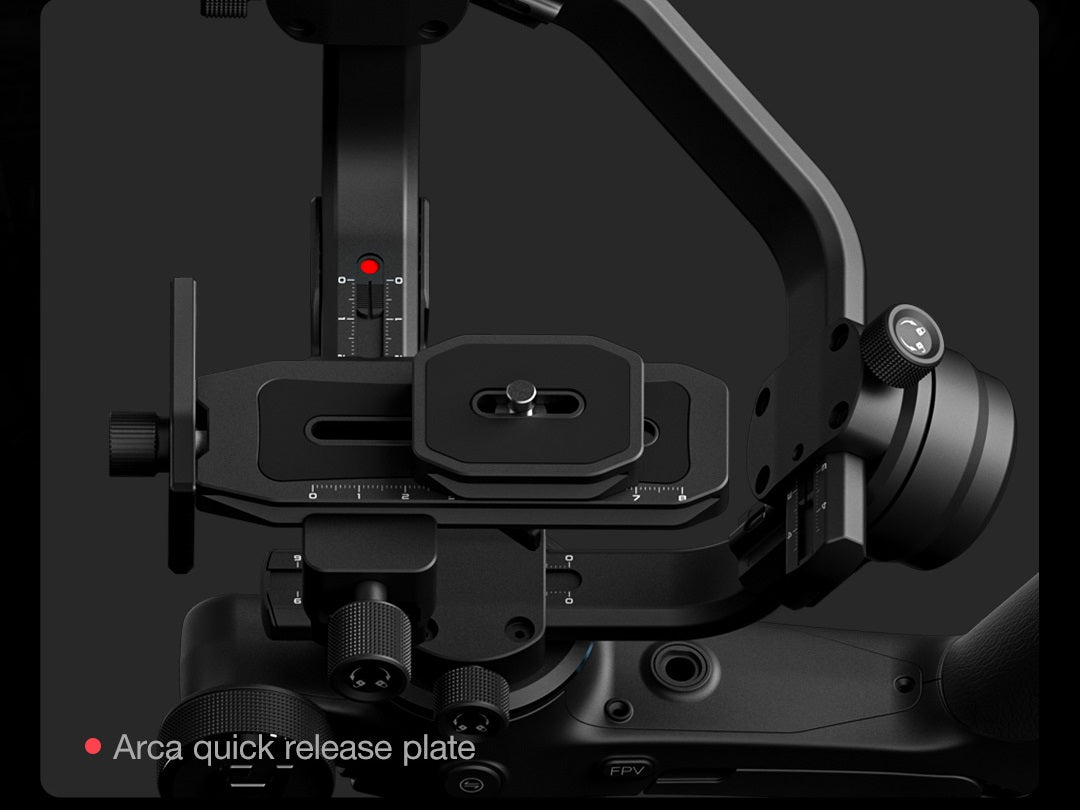









General
Dimensions (H x D x W)
314.4*243.3*210.7mm (balancing position)
280.8*266.2*71.3mm (folded position)
Weight
About 1.2kg/2.65lbs (including quick release plate, not included other accessories and camera)
Payload
About 2.5kg/5.51lbs (well balanced)
Material of Main Body
Synthetic macromolecular resin, Alumninum Alloys
Gimbal
Controllable Range
Tilt:+110°~-45°
Roll:+20°~-20°
Pan:360°(Unlimited)
Rotatable Range
Tilt: 320°(With limitation)
Roll: 320°(With limitation)
Pan: 360°(Unlimited)
Battery
Type
Lithium Cell
Capacity
2500mAh, built-in battery cannot be removed, charge it via the USB-C port
Theoretical Battery Life
13 hours
Operating Voltage
6.8V-8.4V
Operating Temperature
-10°- 45°
Charging Time
About 1.6 hours (Using 18W fast charger)
APP
Name
Feiyu SCORP
Required Operating System
iOS 9.0 or later
Android 6.0 or later
In the Box
SCORP-C main body*1, Tripod*1,
Data cable USB 2.0 to Type-C*1, Shutter cable Type-C to Micro (A03)*1, Shutter cable Type-C to Type-C (C02)*1, Shutter cable Type-C to TRS2.5 (T02)*1, Sony shutter cable Type-C to Multi*1, Panasonic shutter cable (DC2.5mm) Type-C to 2.5mm*1,
Quick release plate*1, Camera backing base*1, Lens holder*1, Lens holder screw*1, Camera fixed screw*3
User Manual
Compatibility List
- Feiyu SCORP Series Gimbal Compatibility Search
- Feiyu SCORP-C Camera Compatibility List.pdf
- Feiyu SCORP-C Lens Compatibility List.pdf
Tutorials
Comparison List
Questions & Answers
Have a Question?
-
can SCORP-C balance my canon eos r7 camera with my rf 18-150mm lens?
Yes, SCORP-C can work with Canon EOS R7 camera with the RF 18-150mm lens.
-
Does it work work with the Fuji X-S20 ?
Yes, SCORP-C is compatible with the Fuji X-S20 via cable connection (optional Type-C to TRS3.5 cable).
-
Will this be compatible with my Sony A7IV?
Yes, SCORP-C is compatible with the Sony A7IV via cable connection.
-
Does it works with a fujifilm xh2 camera ?
Yes, SCORP-C is compatible with the fujifilm xh2 camera via cable connection.
-
Does it work with canon Eos R50 ?
Yes, SCORP-C is compatible with the Canon EOS R50 via cable connection.
-
Is the scorp c compatible with the canon EOS r5
Yes, Scorp C is compatible with the Canon EOS R5 camera.
-
Does ir work with my canon rod r with lens canon 17-40 f4 and canon 24-70 2.8 ef ?
Yes, SCORP-C is compatible with Canon eos r camera equipped with canon 17-40 f4 and canon 24-70 2.8 ef lenses.
-
what are the 2 extension ports and the image transmission port for?
Two extension ports are used to connect other accessories, such as a follow focus, fill light or AI tracking module.
The image transmission port is used to connect an image transmission device to achieve remote monitoring and collaborative shooting. -
Does it work with Canon Eos Rebel SL3?
Yes, Scorp-C works with the Canon Eos Rebel SL3 via a Type-C to Micro cable.
-
Does it work with Sony ZV1?
Yes, Scorp-C is compatible with Sony ZV1.
-
Does gimbal support the Nikon Z8 camera?
Scorp-C does not support Nikon Z8 camera. The Z8 camera can only be mounted and stabilized on the gimbal, but cannot be controlled.
-
Does it work with PANASONIC LUMIX S5iix?
The SCORP-C is not compatible with the Panasonic LUMIX S5IIX.
-
Is the scorp-c compatible with a Canon eos 4000D?
The SCORP-C is not compatible with the Canon EOS 4000D.
-
Hello - Does the SCORP-C have subject matter tracking? That is, can I select a subject, myself if in front of camera, to use the gimbal to track the subject as they move around? Thanks!
Unfortunately, the SCORP-C does not support smart subject tracking. It can only record motion along a preset path using waypoints you set manually.
-
How can I zoom using the Scorp-C gimbal?
Scorp-C only supports the zoom function of some cameras. Please check this page for more details about the compatible camera functions: Camera Function Query
-
Does it work with a Canon 5D mark IV?
Yes, SCORP-C can work with Canon 5D mark IV camera.
-
Can this gimbal hold a fx3 Sony camera?
Yes, SCORP-C can work with Sony FX3 camera by cable control.
For more details about the compatible camera functions, please check this page: Camera Function Query -
Can feiyu scorp c controlled by phone using apps?
Yes, you can control the SCORP C gimbal via Feiyu SCORP app.
-
How do I set up zoom function on Sony ZV-1?
SCORP-C supports the Digital Zoom Control of the Sony ZV-1 camera.
Please set [Zoom Setting] to be "Clear Image Zoom" or "Digital Zoom" to enable Digital Zoom. And then you can use the Multifunction Knob to control the zoom function. -
Hello and compatible with canon eos 250D ?
Yes, Scorp-C can work with canon EOS 250D by cable control. For more details, please check this page: Camera Function Query
-
Does it work with NIKON D7500?
Yes, SCORP C is compatible with Nikon D7500 with Type-C to micro cable.
-
Does it work with Olympus OM-D E-M10 Mark III S?
The camera can only be mounted and stabilized on the SCORP-C, but the gimbal cannot control the camera functions or parameters, such as take photo, start/stop recording, ISO.
-
Does this work correctly with the Nikon Z6ii
Yes, SCORP-C gimbal can work with Nikon Z6ii camera by cable control.
-
Will this be compatible with my 35mm 1.4 GM on my Sony A7ii?
Yes, the SCORP-C is compatible with your Sony A7II and the 35mm f/1.4 GM lens when using a Type-C to Multi cable.





