





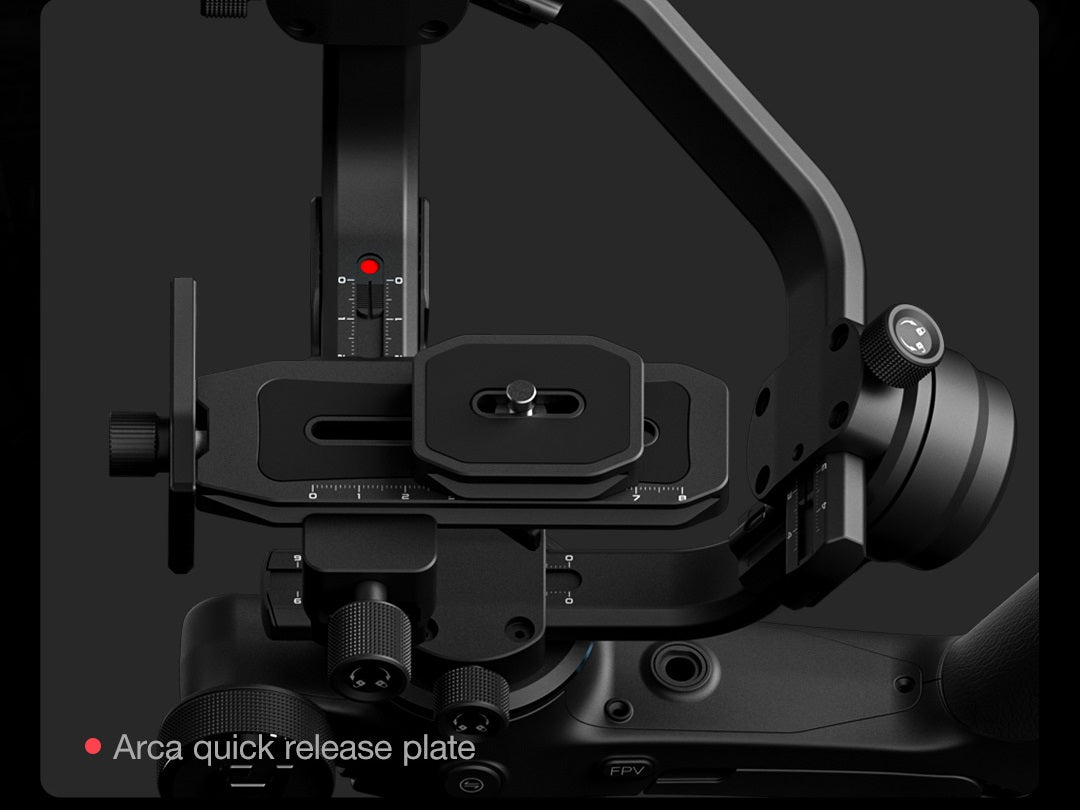








30-Day Returns | Available Overseas Stock
TODAY DEAL SALE OFF 70%. END IN 00 days 00:00:00. HURRY UP!!!
Feiyu SCORP 3-Axis Camera Handheld Stabilizer
314.4*240.3*210.7mm (balancing position)
280.8*263.6*68.1mm (folded position)
About 1.2kg/2.65lbs (including quick release plate, not included other accessories and camera)
About 2.5kg/5.51lbs (well balanced)
Synthetic macromolecular resin, Alumninum Alloys
Splash-proof
3-axis Motor
1.3'' OLED Touchscreen
Tilt:+110°~-45°
Roll:+20°~-20°
Pan:360°(Unlimited)
Tilt: 320°(With limitation)
Roll: 320°(With limitation)
Pan: 360°(Unlimited)
Lithium Cell
2500mAh, built-in battery cannot be removed, charge it via the USB-C port
13 hours
6.8V-8.4V
-10°- 45°
About 1.6 hours (Using 18W fast charger)
Feiyu SCORP
iOS 9.0 or later
Android 6.0 or later

Pan follow, only the pan axis follows the hand movement

Pan and tilt follow, only the pan and tilt axes follow the hand movement

Pan, tilt and roll follow, all three axes follow the hand movement

All three axes do not follow the hand movement, the gimbal keeps the fixed direction of the camera

Flash follow, all three axes follow the hand movement at high speed
1/4 inch thread hole*1, which can mount Tripod; Below the multifunction knob: Type-C charging port*1;
Type-C extension port*2 to connect focus motors;
Type-C camera control port*1, Type-C image transmission port*1;
1/4 inch thread hole*1, for installation of lens holder;
1/4 inch thread hole*1, for installation of ARRI rosette adapter;
While connecting the gimbal and your camera with cable (standard accessories for SONY, CANON, NIKON, Panasonic, etc.), users can control picture-taking/recording on touch screen and set aperture, shutter, ISO and other camera parameters (see Camera Compatible List for more details).
Auto Tune operation:
Enter the motor power setting through the touchscreen or Feiyu SCORP App, select Auto Tune, and then place the gimbal on the table until the display prompts that calibration is complete. The gimbal will automatically adjust the motor power based on the camera and lens you have installed.
*It's a normal phenomenon that gimbal will vibrate slightly while Auto Tune to weigh the camera. When using a new camera and lens combination, it is recommended to Auto Tune the motor power after installing the camera and turning on the gimbal.
SCORP main body*1, Tripod*1,
Data cable USB 2.0 to Type-C*1, Shutter cable Type-C to Micro (A03)*1, Shutter cable Type-C to Type-C (C02)*1, Shutter cable Type-C to TRS2.5 (T02)*1, Sony shutter cable Type-C to Multi*1, Panasonic shutter cable (DC2.5mm) Type-C to 2.5mm*1,
Quick release plate*1, Camera backing base*1, Lens holder*1, Lens holder screw*1, Camera fixed screw*3
This one is very handy and practical gimbal for quick use. Being a professional filmmaker sometime you need to do quick action and use gimbal with quick setup. The design is too good , simple abs effective . Similarly I like the case and how handy the gimbal is. Battery last also long . This is very suitable for mirrorless camera . Happy to have this gimbal .
Wow, what an amazing gimbal. It handles my camera with ease and the footage is super stable. 100% recommended!!
I decided after quite a bit of research to pull the trigger and get a gimbal . I’m an amateur photographer and do some vidoes for you tube.
I was looking for something, well made, with good reviews and features but balanced out with good value as well to justify the cost
I did a lot of research and the scorp range had good reviews so I chose the scorp .
I used the chat to discuss a few things with Feiyu tech and response times were good. They even offered a discount .
The gimbal arrived within 2 days which was a huge surprise as it looked like it was out of stock in uk.
Packaging was excellent and it’s very well made . The online videos are helpful to set up and understand its features .
I am looking forward to using it and recommended the company. I’m looking for another smaller gimbal for my GoPro and phone and will be looking at getting one from FeiyuTech
Really love the product!
You are the best guys. Keep doing awesome things
After updating firmware F1 button doesn t work
F1 F2 not user friendly when using scorp handle
App a little messy
Follow focus motor does not work properly with mechanical stop lenses
At times, Index on camera screen does not go all the way to left or right when rotating multifunction knob with enless rotate lenses
Lack of spots to attach monitor, etc...
Good behavior, light, handy to aim, accepts heavy camera
Correct duration of use
Correct price
Expectations:
Please correct or adjust all that is above mentioned (thank you)
It is very sade and regrettable of not to be able anymore to directly reach commercial or technical people by mail
I really think that this gimbal may well be the perfect gimbal for the price at the moment. Gimbals are always evolving and at a very fast pace and Feiyutech are staying relavent in todays filmmaking scene.
Gimbals are great to help achieve those amazing steady shots and not with vertical video being very popular, the feiyutech scorp can help create these videos with that professional look.

User Manual
Tutorials
Comparison List
1) Connect Image Transmission Device:
SCORP: Support, can view the camera footage via touch screen and APP
SCORP-C: Support, need to connect with APP to view camera footage
2) Gimbal Control:
SCORP: Buttons + touch screen, very convenient and no need to connect with APP
SCORP-C: Buttons only, part of functions and parameters setting need to achieve via APP
3) Magic Ring:
SCORP: Electronic magic ring, support to customize damping
SCORP-C: Normal magic ring, cannot customize operating feel
4) Adjust Motor Power
SCORP: Support adjust motor power via touch screen, use auto tune to adjust the motor power automatically, or adjust motor power for each axis manually
SCORP-C: Use the motor auto tune button to adjust the motor power automatically, or adjust motor power for each axis manually after connect with APP
5) Gimbal Parameters Setting
Timelapse, Panorama, Track Video:
SCORP: Support, can complete the settings on touch screen
SCORP-C: Support, need to connect with APP to set up
The max payload is about 5.51lb/2500g (balanced status).
1) Make sure to fully charge the gimbal before turning on;
2) Make sure all the axis locks are unlocked, as shown in pictures below;


3) Make sure to balance the gimbal in every axis, until the camera stays balanced at any angle.


Tilt the gimbal and support it by the foldable legs to check if the pan axis is balanced.
Balanced status:

Imbalanced status:

The Feiyu SCORP uses 18650 battery, which is built-in and not removable.
It should be charged by USB Type C cable with a charging adapter of which the power is no more than 18W.

The charging port is under the multi-function knob, and above the trigger button;
It takes about 3 hours to fully charge with a 5V-2A charging adapter;
It supports fast charging up to 18W, by which it takes about 1.6 hours to fully charge.
For iPhone users, search “Feiyu SCORP” in APP Store to download the APP; For Android users, search “Feiyu SCORP” in Google Play Store to download it. You can use the APP to update gimbal firmware, adjust gimbal parameters, remotely control gimbal directions etc.
1) Make sure the camera is tightly mounted and balanced in every axis;
2) Tap on Motor Power > Auto Tune > Start Tuning, then wait until tuning completes.
Hold up the arm for a bit with one hand, then you can move the arm and tighten the screw easily. Release the arm after finishing balancing the axis.
Long press: turning on/off
Single press (when in sleep mode): wake up from sleep mode
Double press: enter sleep mode
Single press: switching between Lock Mode and PF Mode (Pan Follow)
Double press: switch to PTF Mode (Pan&Tilt Follow)
Triple press: switch to FPV Mode
Half-press: focus
Single press: start/stop recording
Long press: take a photo
Double press: go back to initial position (current mode stays unchanged)
Long press: temporarily switch to the customized mode (it’s PTF by default, you can customize it in the Feiyu SCORP APP), release to go back to the previous mode
Triple press: Selfie mode (Pan axis turns 180°, and automatically switch to Pan Follow mode)
1) Control the pan, tilt and roll axis (under the axis-control state)
2) Control zooming in/out electronically
3) Control Follow Focus motor
4) Adjust gimbal/camera parameters (Aperture, shutter speed, ISO, motor strengths, follow speed, dead zone, joystick speed, horizontal calibration etc.)
Long press: switch the knob functions between Electronic Follow Focus, Follow Focus and axis control
Sing tap: Switch between Pan, Tilt and Roll control (only when in axis control mdoe)
The maximum distance is about 20 meters (depends on how strong the smartphone Bluetooth signal is).
1) Tap on Follow Speed > Custom > Dead zone, decrease the dean zone to minimum
2) Switch to the modes other than FPV mode
3) Go to Gimbal settings > Auto calibrtion, tap on it to calibrate the gimbal automatically
For the first booting up after upgrading firmware by the APP, the gimbal takes some time to reload the software. You need to hold the power button for about 10 seconds to boot it up.
It does not support WiFi connection.
Universal Wired Magnetic AI Tracking Module
I have ordered 2 cameras and 2 covers only one cover arrived 💔
We’ve been using the Feiyu SCORP Mini 2 for filming weddings, and it has truly exceeded our expectations. Every single time, it delivers stunning, cinematic shots with incredibly smooth stabilization, making every moment look professional and elegant.
What stands out the most is its reliability—no matter the conditions, it performs flawlessly, ensuring we capture every special moment with precision. The build quality is top-notch, giving it a sturdy yet lightweight feel, which is perfect for long shooting days. The included carrying case is also a great addition, making transportation and setup hassle-free.
Whether it’s steady tracking shots, dynamic movements, or creative angles, the SCORP Mini 2 handles it all with ease. If you're looking for a gimbal that consistently delivers cinematic wedding footage, this is an absolute must-have!