









Refurbished Feiyu G6 Max (Ship to EU ONLY)
- Half Size of A4 Paper
- Runtime up to 9H
- 1.47lbs/665g Lightweight Design
- NEW Motor Lock and Knob Design
- 3-Axis Stabilization
- Larger OLED Display Screen
- WiFi and Cable Dual Control
- Support Face/Object Tracking, Timelapse, Inception Video
- Comparison: G6 Max | G6 Plus
Order Processing
United States, European Union, United Kingdom and Canada: Orders are typically processed within 1–2 business days.
Other regions or countries: Orders are usually processed within 1–3 business days.
Please note: Processing times may be extended during peak seasons or in the event of unforeseen delays.
Deliverable Shipping Destinations
For Orders Over USD $90
Free Shipping is available for the United States, Canada, and most Europe countries. For orders shipped to other regions or countries, additional shipping charges will be calculated and displayed after the shipping address is entered at checkout. You can also calculate estimated shipping fees on the Shopping Cart page.
| Area | Ship To | Ship From | Carrier | Delivery Time | Shipping Fees |
|---|---|---|---|---|---|
| North America | United States | US Warehouse | USPS, UPS, DHL | 1-5 | Free |
| Canada | CA Warehouse | Canada Post, DHL | 1-5 | Free | |
| Mexico | China Warehouse | DHL, FedEx, UPS | 6-8 | Additional Shipping Fees | |
| Europe | United Kingdom, Austria, Belgium, Bulgaria, Cyprus, Czechia, Denmark, Estonia, Finland, France, Germany, Greece, Hungary, Ireland, Italy, Latvia, Lithuania, Luxembourg, Malta, Netherlands, Poland, Portugal, Romania, Slovakia, Slovenia, Spain, Sweden | UK/DE Warehouse | UPS, DPD, DHL, Royal Mail, An Post, La Poste, Poste Italiane, PostNord, BPost, etc. | 1-8 | Free |
| Norway, Ukraine, Monaco, Switzerland, Croatia, San Marino, Iceland, Belarus, Jersey, Guernsey,Las Palmas (ES), Santa Cruz de Tenerife (ES), Ceuta (ES), Melilla (ES), Åland Islands (FI) | China Warehouse | DHL, FedEx, UPS | 6-8 | Additional Shipping Fees | |
| Asia | South Korea, Philippines, Indonesia, Singapore, Japan, Hong Kong, Macao, Malaysia, Vietnam, Pakistan, Nepal, Bangladesh, Sri Lanka | China Warehouse | DHL, FedEx, UPS, SF Express | 8-15 | Additional Shipping Fees |
| Oceania | Australia, New Zealand, Fiji | China Warehouse | DHL, FedEx, UPS | 6-8 | Additional Shipping Fees |
| The Middle East | United Arab Emirates, Turkey, Saudi Arabia | China Warehouse | DHL, FedEx, UPS | 5-7 | Additional Shipping Fees |
| Israel, Lebanese, Iran | China Warehouse | DHL, FedEx, UPS | 5-7 | Additional Shipping Fees | |
| South America | Brazil, Peru, Colombia, Ecuador, Chile, Uruguay, Panama, Paraguay, Argentine | China Warehouse | DHL, FedEx, UPS | 6-8 | Additional Shipping Fees |
| Africa | Algeria, Morocco, Ghana, Mozambique, South Africa | China Warehouse | DHL, FedEx, UPS | 6-8 | Additional Shipping Fees |
| Others | Most Regions or Countries | China Warehouse | DHL, FedEx, UPS, EMS | 6-8 | Additional Shipping Fees |
For Orders Below USD $90
Packages containing only accessories or low-value items may require additional time for delivery. If you need expedited shipping due to special circumstances, please contact our customer service at store@feiyu-tech.com or use the online chat window for assistance.
| Ship To | Ship From | Carrier | Delivery Time | Shipping Fees |
|---|---|---|---|---|
| United States, Canada, United Kingdom, Austria, Belgium, Bulgaria, Cyprus, Czechia, Denmark, Estonia, Finland, France, Germany, Greece, Hungary, Ireland, Italy, Latvia, Lithuania, Luxembourg, Malta, Netherlands, Poland, Portugal, Romania, Slovakia, Slovenia, Spain, Sweden | US/CA/UK/DE Warehouse | DHL, FedEx, UPS |
1-7 | Free |
| China Warehouse | EUB, PostNL |
Estimated 2-3 Weeks | Free | |
| Other Regions or Countries | China Warehouse | DHL, FedEx, UPS |
Estimated 8-12 Days | Additional Shipping Fees |
| EUB, PostNL |
Estimated 2-3 Weeks | Additional Shipping Fees |
Please note:
1. For orders shipped to United States, Canada, European Union, and United Kingdom, if any item or accessory is out of stock in the local warehouse or if the shipping address is outside the local warehouse's delivery coverage, the affected items will be shipped separately from our China warehouse. In such cases, delivery may require additional time beyond the estimated timeframe.
2. A personal tax identification number is required for shipments to South Korea and South American countries such as Brazil, Chile, Argentina, Colombia, and Peru, in order to facilitate customs clearance and ensure successful delivery.
3. We currently offer shipping to most countries and regions worldwide. Please note that delivery to P.O. Boxes, APO, and FPO addresses is not supported.
4. Due to logistical constraints, orders to certain regions or countries in Europe will be shipped from our China warehouse, including but not limited to Las Palmas (ES), Santa Cruz de Tenerife (ES), Ceuta (ES), Melilla (ES), the Åland Islands (FI), Croatia, and Switzerland. Please refer to the table above for further details.
Order Status
🔹 Order Cancellation
You may cancel physical items or orders that have not yet entered the shipping process. Please contact our Customer Service Team at store@feiyu-tech.com within 24 hours of placing your order.
🔹 Shipping Address Change
For address changes, please contact our Customer Service Team at store@feiyu-tech.com with your updated shipping information. Once your order has been shipped, we are unable to modify the shipping address.
🔹 Order Tracking
Once your order has been shipped, you will receive a shipping confirmation email with the tracking number and a link to track your package.
Shipping and Delivery
🔹 Shipping Fee
We offer Free Standard Shipping on all US, CA, EU, UK orders. For orders to other regions or countries, additional shipping fees will be calculated and displayed on the Checkout page before you complete your purchase.
🔹 Delivery Time
For US, CA, EU, UK Orders:
Priority Shipping: We prioritize shipping from local warehouses for faster delivery. If the product you purchased is out of stock in the local warehouse, it will be shipped from the China Warehouse.
- Orders Under $49: Products shipped from the China Warehouse may take 2–3 weeks to arrive.
- Orders Above $50: Products shipped from the China Warehouse have an estimated delivery time of 7–10 business days (please note that actual delivery time may vary based on the logistics company).
For Orders from Other Regions or Countries:
- Orders Under $49: Products will be shipped from the China Warehouse, with an estimated delivery time of 2–3 weeks.
- Orders Above $50: Products will be shipped from the China Warehouse, with an estimated delivery time of 7–10 business days (please note that actual delivery time may vary based on the logistics company).
🔹 Remote Address Orders
Orders with remote locations will take longer time to arrive and additional shipping fees may be required. Please note that both delivery time and shipping fees depend on the address provided at checkout. You can calculate the estimated shipping fees on the Cart page.
🔹 Shipping Delays or Issues
While we strive to provide timely and reliable shipping services, unforeseen circumstances or external factors may cause delays or issues that are beyond our control. We kindly ask for your understanding and patience in such situations.
If you encounter any problems or have concerns regarding your shipment, please contact our customer support team, and we will do our best to assist you
Customs and Duties Notice
⚠️🟦 All international orders may be subject to customs duties, taxes, or import fees as determined by the destination country. These charges are not included in your order total or shipping fees. FeiyuTech is not responsible for any additional costs incurred, including on discounted or promotional items. All such fees are the sole responsibility of the recipient.
⚠️🟦 If a package is returned due to unpaid customs duties, a refund will not be issued.
⚠️🟦 By placing an order, you authorize FeiyuTech to handle the import process on your behalf and allow us to delegate this process to a third-party service provider if necessary.
Please note that we cannot guarantee whether or not duties will be charged, as they are assessed by the customs authority based on the declared value of the product upon arrival.
Other Questions
If you have any questions, please email us at store@feiyu-tech.com or contact us directly in the chat window.
At FeiyuTech, customer satisfaction is our top priority. If a product does not meet your expectations, you may request a full refund or replacement in accordance with the conditions outlined below.
Return & Refund
If you would like to apply for a return and refund, please request refund within 30 calendar days of receiving your product. To avoid any delay or denial of processing your refund request, please verify that the product for return satisfies all of our following inspection criteria.
Return & refund service available on following conditions
🔹 Within 30 calendar days of receiving the product.
🔹 If the product is damaged or destroyed during shipping, please provide us with clear images, videos or certificate of damage provided by the logistics company.
🔹 The type or appearance of the product is found to be incorrect, or obvious manufacturing defects, such as appearance defect, are found on the product without being put to use.
🔹 The product cannot properly function under the instructions or the guidance of our Support Team, or is malfunctioning due to non-artificial reasons.
🔹 The product is still in a perfect resellable condition, and includes all original accessories (the packaging, batteries, complimentary, manuals, etc.).
🔹 The product is not compatible with your smartphones or cameras, which are not included in the official compatible list.
Please note:
Customers need to pay for the return shipping unless the return is due to product quality issues.
Within 30 calendar days of receipt, customers can return the product(s) with no reason. Beyond 30 calendar days of receipt, Feiyu might not accept returns for any reason. If there are any product quality issues, please request Return & Refund within 30 calendar days of receipt.
Return & refund service unavailable on following conditions
🔹 The refund is requested beyond 30 calendar days of receipt.
🔹 Unable to provide the invoice of purchase or the receipt, or try to forge or alter the receipt.
🔹 The label or machine code of the product is altered or obliterated.
🔹 The packaging, manuals, original and complimentary accessories of the product are incomplete or damaged.
🔹 The main part or the accessories of the product are damaged due to artificial reasons (scratches, dents, etc.), and will affect the second sales of the product.
🔹 Any fault or damage has been caused by unauthorized use or modification of the product, including collision, exposure to moisture, entry of foreign materials (seawater, sands, muds, etc.), burning down, improper installation or operation against the instructions.
🔹 The product is damaged by force majeure, including fires, floods, high winds, lightning strikes, traffic accident, etc.
🔹 The product and relevant objects haven't been sent back to us within 7 calendar days after the return confirmation is sent from FeiyuTech.
Return & refund process
STEP 1: Please email us at store@feiyu-tech.com for return type confirmation, including your name, order number, product name, and the images or videos that can prove the damage or destroy of the product.
STEP 2: Our Support Team will provide RMA/warehouse/service center address for you to ship back the product.
STEP 3: After your shipping the product, our Support Team will arrange refund to you in 3-5 working days.
Replacement Policy
If you would like to apply for a replacement, please request replacement within 30 calendar days of receiving your product. To avoid any delay or denial of processing your replacement request, please verify that the product for replacement satisfies all of our following inspection criteria.
Replacement service available on following conditions
🔹 Within 30 calendar days of receiving the product.
🔹If the product is damaged or destroyed during shipping, please provide us with clear images, videos or certificate of damage provided by the logistics company.
🔹 The type or appearance of the product is found to be incorrect, or obvious manufacturing defects, such as appearance defect, are found on the product without being put to use.
🔹 The product cannot properly function under the instructions or the guidance of our Support Team, or is malfunctioning due to non-artificial reasons.
🔹 The product is not compatible with your smartphones or cameras, which are not included in the official compatible list.
Please note:
Customers need to pay for the return shipping unless the return is due to product quality issues.
Within 30 calendar days of receipt, customers can replace the product(s) with no reason. Beyond 30 calendar days of receipt, Feiyu might not accept replacement for any reason. If there are any product quality issues, please request Replacement within 30 calendar days of receipt.
Replacement service unavailable on following conditions
🔹 The replacement is requested beyond 30 calendar days of receipt.
🔹 Unable to provide the invoice of purchase or the receipt, or try to forge or alter the receipt.
🔹 The return product does not match the order information.
🔹 The label or machine code of the product is altered or obliterated.
🔹 The main part or the accessories of the product are damaged due to artificial reasons (scratches, dents, etc.), and will affect the second sales of the product.
🔹 The product is found to have no quality issues after being thoroughly inspected by FeiyuTech’s after-sales department.
🔹 Any fault or damage has been caused by unauthorized use or modification of the product, including collision, exposure to moisture, entry of foreign materials (seawater, sands, muds, etc.), burning down, improper installation or operation against the instructions.
🔹 The product is damaged by force majeure, including fires, floods, high winds, lightning strikes, traffic accident, etc.
🔹 The product and relevant objects haven’t been sent back to us within 7 calendar days after the replacement confirmation is sent from FeiyuTech.
Replacement process
STEP 1: Please email us at store@feiyu-tech.com for replacement confirmation, including your name, order number, product name, and the images or videos that can prove the damage or destroy of the product
STEP 2: Our support team will provide RMA/warehouse/service center address for you to ship back the product.
STEP 3: After your shipping the product, our support team will arrange the replacement to you in 7 working days.
Warranty
FeiyuTech Official Store offers a One-year Warranty for all products purchased directly from our official store. Please note that the warranty period may vary by region in accordance with local laws and regulations. If you have any questions, feel free to contact us at store@feiyu-tech.com.
Note: In accordance with EU consumer protection laws, a Two-year Warranty is provided for orders shipped to EU countries.
Free maintenance service conditions
🔹 Within one year from the purchase date, the product is malfunctioning under normal usage due to non-artificial reasons.
🔹 The malfunction of the product is not caused by artificial reasons such as unauthorized disassemble, conversion or addition.
🔹 Provide the certificate of maintenance service: the warranty card (with customer information, purchase date and the code of the product), the legitimate receipts, invoices or screenshot of purchasing.
Paid maintenance service conditions
🔹 Unable to provide legitimate receipts, invoices or the warranty card.
🔹 The product has been overused, operated against the instructions, or damaged by improper installation, assemble, storage, transit or carrying.
🔹 The product is malfunctioning due to being used under the environments that are not included in the intrusion, such as high-temperature and leakage of seawater and sands.
🔹 The product is malfunctioning due to improper storage, improper charging, discharging of the battery or using the batteries of other brands.
🔹 The product is malfunctioning due to the incompatibility of the third-party accessories that are not recommended by the FeiyuTech.
🔹 The product is damaged by misuse that exceeds its bearing limits.
🔹 The product is damaged by force majeure, including fires, floods, lightning strikes, traffic accident and so on.
* FeiyuTech reserves the right of final interpretation on the above after-sales terms and conditions.
Maintenance Process
STEP 1: To request maintenance service, Please email us at support@feiyu-tech.com / service@feiyu-tech.com. In your email, kindly describe the issue with the product and include your relevant order information.
STEP 2: Ship the malfunctioning product to us along with the warranty card. Please ensure you keep a backup of your personal settings prior to sending the product.
STEP 3: Upon receipt of the product, our Support Team will assess the issue and proceed with the necessary repairs. The repair and testing process typically takes 7 working days.
STEP 4: Once the repair is complete, we will promptly return the fully repaired product to you.




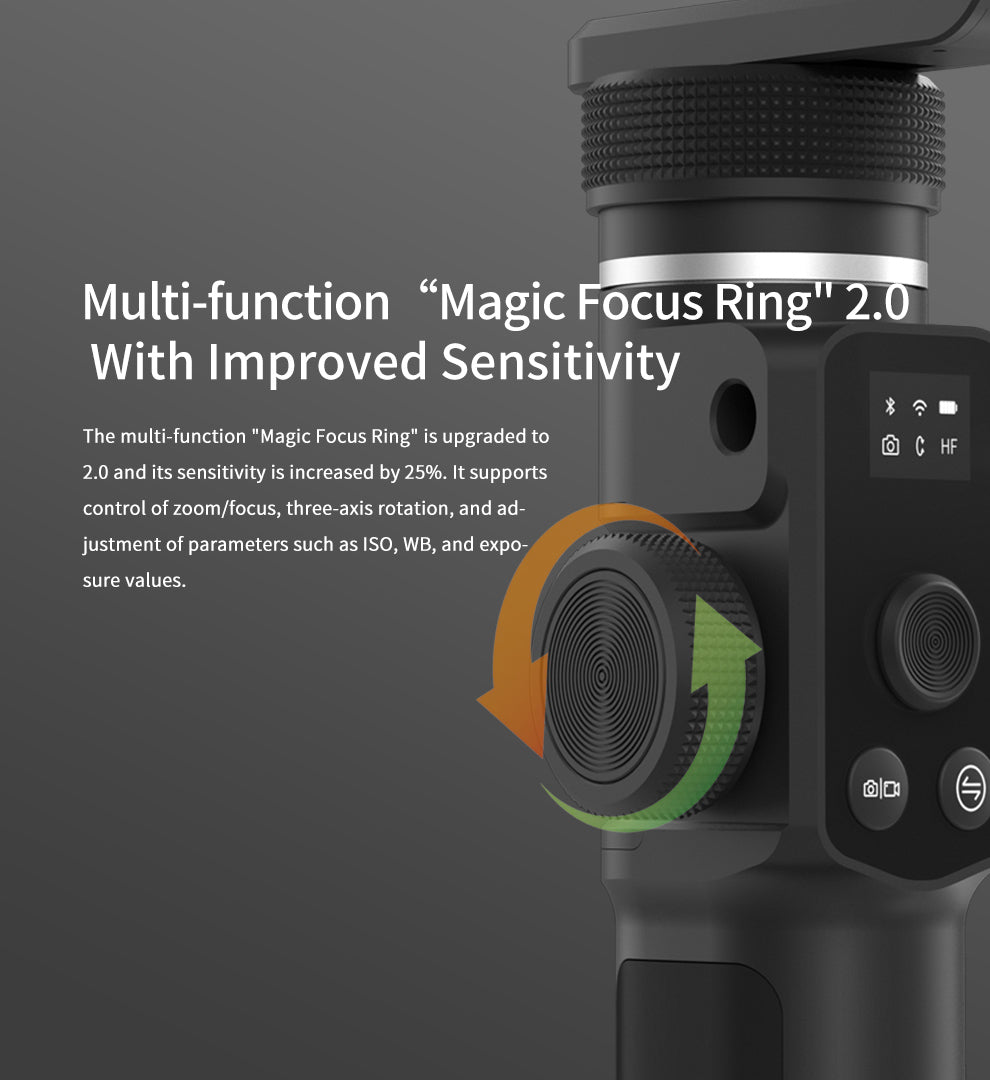



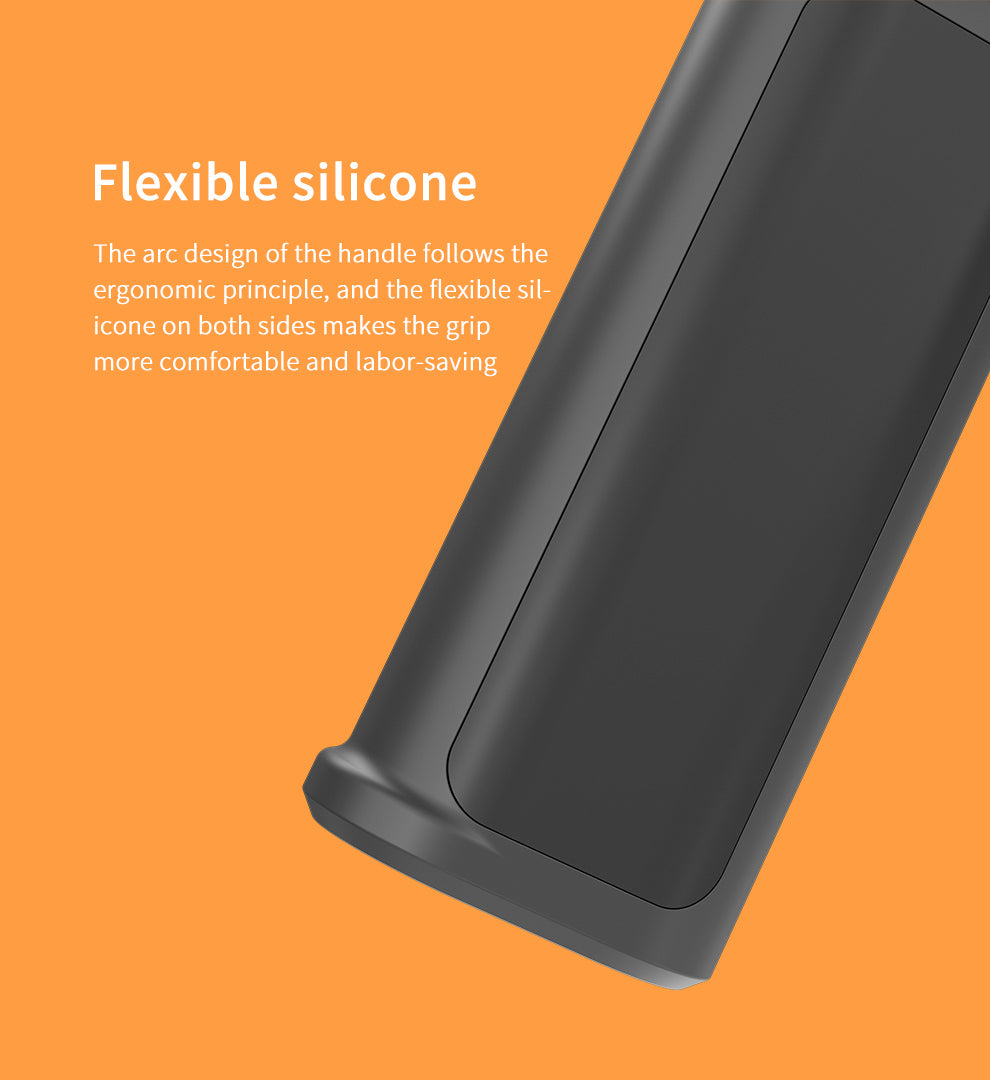




Questions & Answers
Have a Question?
-
does the refurbished come with warranty?
Yes, refurbished products come with a one-year warranty.





