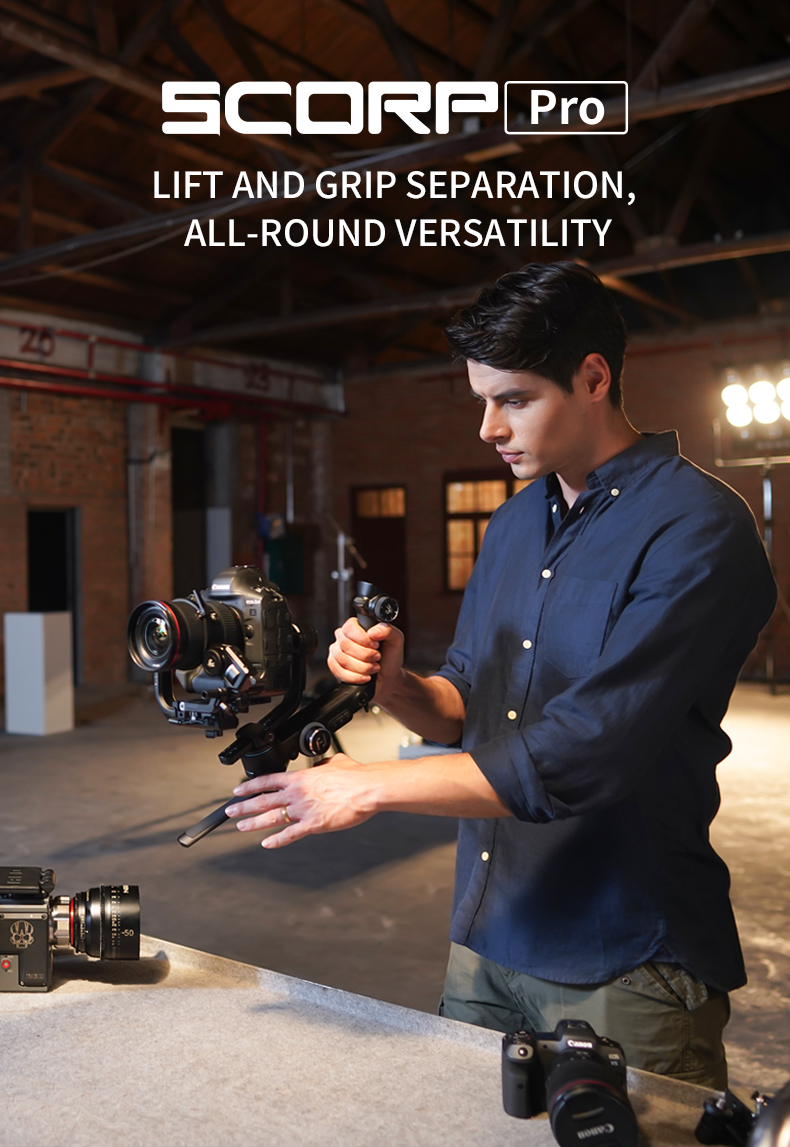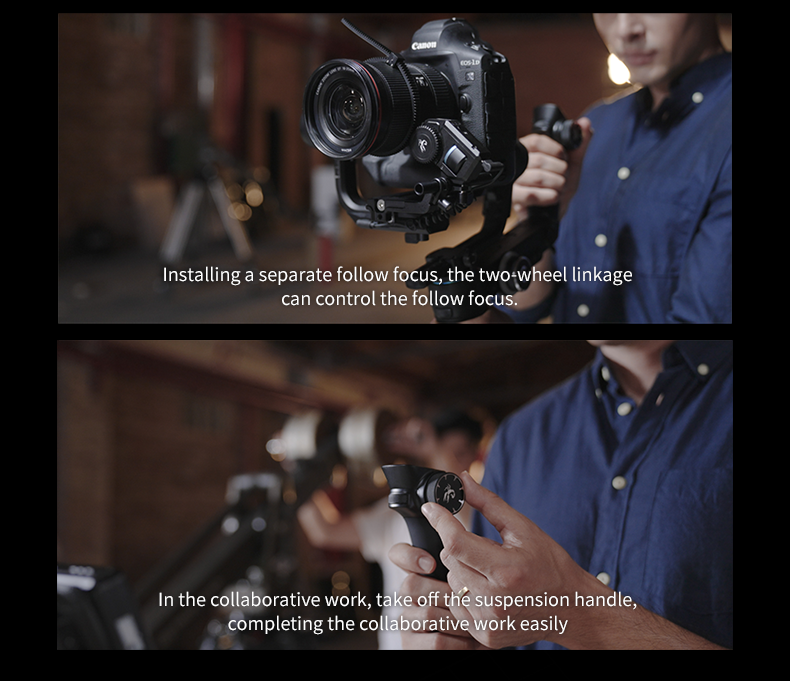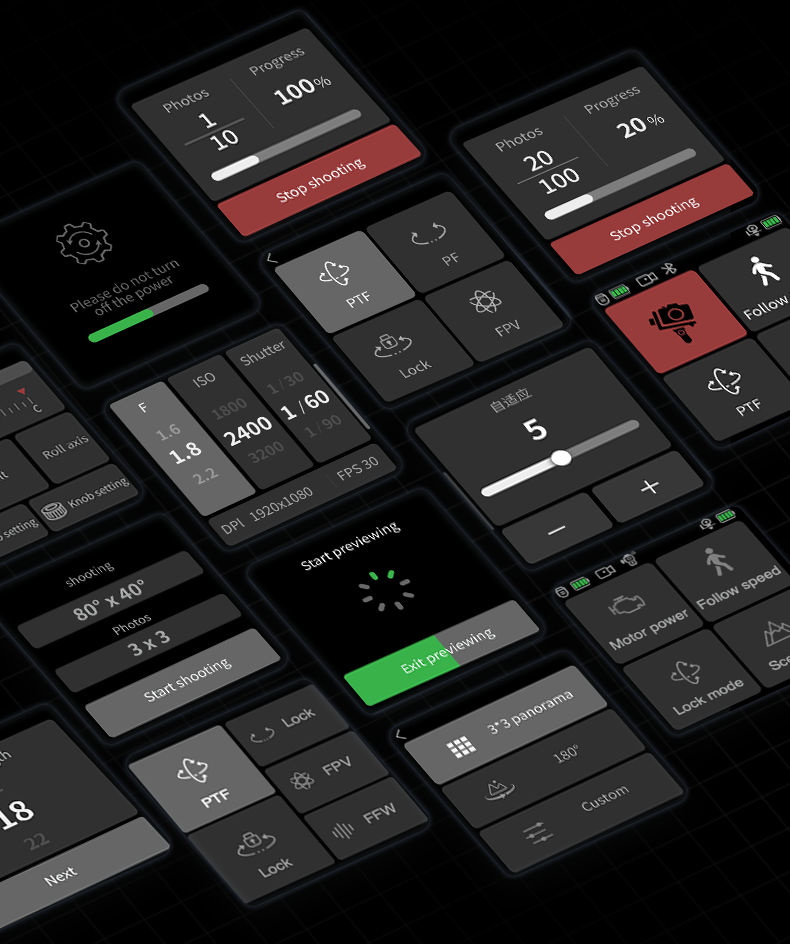The slider to move the zoom in/out is not easy to grab, not ergonomic, the overall camera works fine
So many good reviews, so many people dug it, and they've got a decent rep in the game. I loved the design, I loved the ergonomics, I loved the weight and form factor - I REALLY wanted to like this gimbal, but I could never get it to work properly. Got it balanced fine, but once turned on, the PF mode would never follow, only pan. It would NEVER stay connected to the app no matter what device (tried on iOS and on Android devices). It finally connected just long enough to start an update that froze in the middle as it dropped connection again. Finally got it connected to complete the update, but then would never connect again so couldn't fine tune it or use the app at all. Went back and forth with the team a bit, and they did all they could to help and even offered a good discount on a new gimbal, so I do appreciate their customer service a lot, just could not get the bugger to do what it was supposed to do. Returned this one and got from another brand and it's working perfectly for my needs. And to FeiyuTech's credit, they did inform me that the engineer checked it out and it was a faulty gimbal, so my frustrations weren't to naught. I'm sure a working version would be a great buy, especially given the reviews for the gimbal and FeiyuTech's reputation in the gimbal space, but I was soured and needed one that worked for a gig and didn't have one in time due to this process, so had to rent one in the period between trying to get this one to work and the one I ordered from a different manufacturer to arrive. I do think they'd benefit greatly from a new app written from the ground up. Maybe will try again in the future.
Feiyu SCORP Mini 2 had the best price/performance ratio.
It gave me a very smooth and total control of the 3 axes. The unit I got had a longer charging time (greater than 1.5 hours. I contacted their customer support and they verified this, and then sent me a replacement unit immediately. Best product with reasonable price and best customer support!
Highly versatile usage. Great gimbal. Hope for improvements in video and picture quality.
The camera connection with the remote was loose and while filming it, it dropped and now the gimbal cannot stabilize at all.