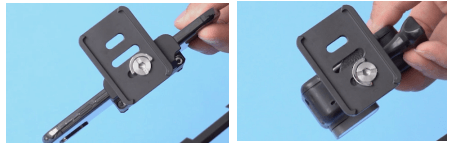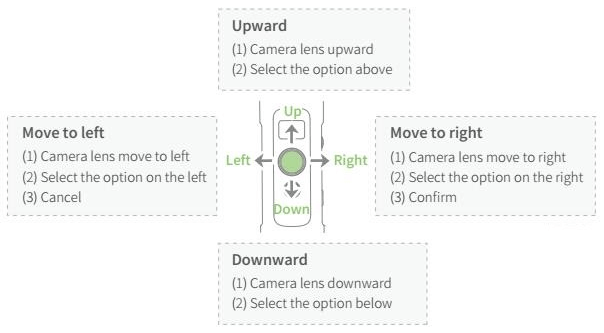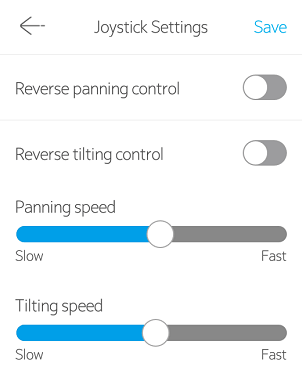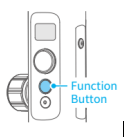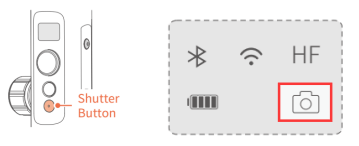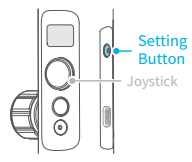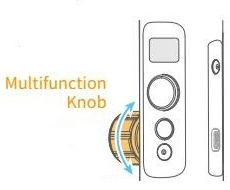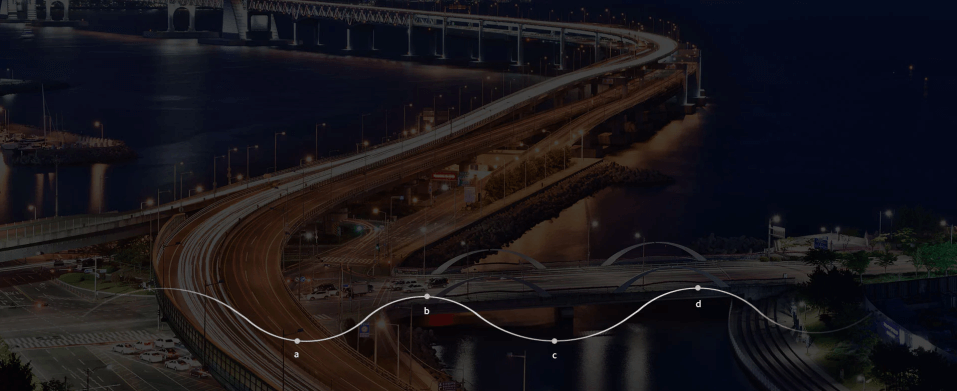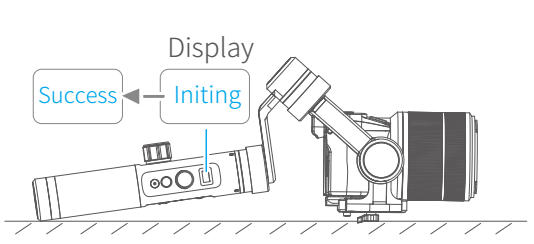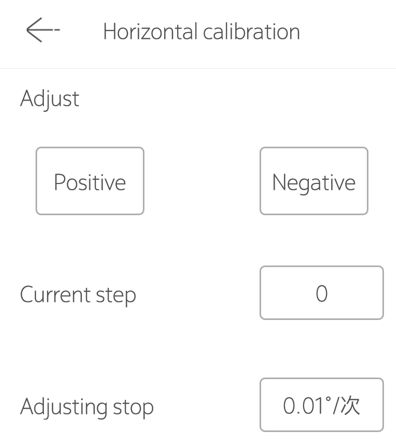1. Sobre Armazém e Envio
Temos armazém nos EUA/Rússia/China. Se o seu endereço estiver nos EUA, você receberá o produto do nosso armazém nos EUA, o que leva de 2 a 5 dias para entrega; Se o seu endereço estiver na Rússia, nós enviaremos do nosso armazém russo, o que leva de 3 a 10 dias na estrada; Se o seu endereço estiver em outro país, nós enviaremos do armazém da China, o que leva de 3 a 15 dias na estrada.
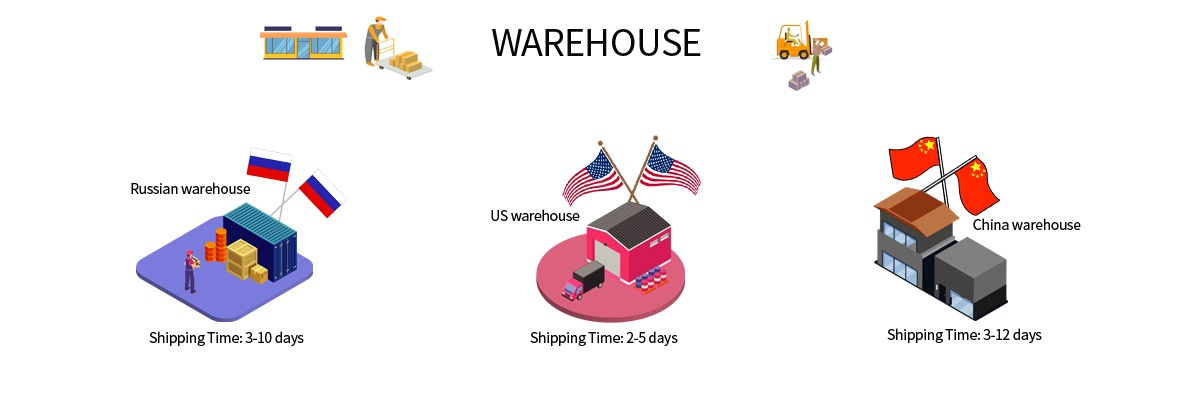
2. Quais são as câmeras compatíveis com o G6Plus? Qual é sua capacidade máxima de carga?
G6Plus funciona com Sony RX100/ Sony a6300 (lente 16-50mm ou 28-70mm)/ Sony a6500 (lente 16-50 mm ou 28-70mm)/ Canon M10 (lente 15-45mm)/ Canon G3X, Sony RX0 e série GoPro Hero e assim por diante (Para mais câmeras, por favor, consulte o suporte técnico oficial).
É compatível com smartphones também com um adaptador, e a largura do smartphone deve estar na faixa de 54-87mm.
Sua carga máxima é de 800g com o centro de gravidade em equilíbrio, e a altura da câmera recomendada pela Canon é de até 70mm, considerando o visor elevado. Caso contrário, o visor na parte superior da câmera pode colidir com o gimbal ao mover para cima e para baixo.
3. Como prender a câmera de ação ou smartphone ao G6Plus?
Trabalhando com a Sony RX0, basta fixá-la ao G6Plus com o parafuso de polegar fornecido e, em seguida, equilibrá-la.
Trabalhando com GoPro Hero 4/5/6/7, prenda a câmera que está anexada ao suporte de quadro ou caixa à prova d'água ao G6Plus pelo soquete de puxar rápido e o parafuso fornecido, em seguida, equilibre-a.

Trabalhando com o smartphone, fixe-o ao G6Plus por meio de um adaptador e, em seguida, equilibre o telefone.

4. Que tipo de bateria o G6Plus possui? Qual é a capacidade e a voltagem da bateria?
Uma bateria recarregável de Li-ion 26650 3.6V 5000 mAH Flat está incluída.
5. Como carregar o G6Plus? Quanto tempo leva para carregar completamente? Como saber se a bateria está totalmente carregada?
Carregando com cabo Micro USB conforme mostrado abaixo. Leva 3 horas para carregar completamente o G6Plus com adaptador de carregador 5V/2A.
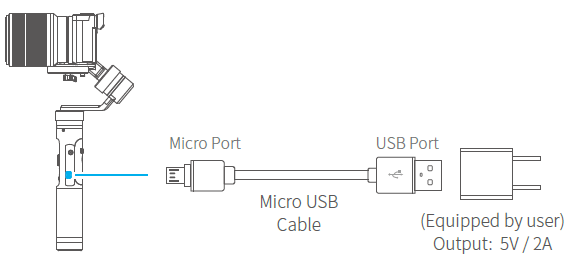
Nota: Não use um carregador rápido para carregar o gimbal.
Um ícone de bateria com um raio dentro é exibido no OLED quando você conecta o G6Plus a uma fonte de energia. O OLED está em modo de espera enquanto carrega, toque uma vez no botão de função para verificar o status atual da carga.
Quatro barras indicam uma bateria cheia, e o ícone da bateria está sempre aceso quando o G6Plus está totalmente carregado.
Nota: Por favor, ligue o gimbal para verificar o nível da bateria se você não conseguir encontrar o ícone da bateria ao tocar uma vez no botão de função.
A bateria também pode ser carregada por um carregador, que é um acessório opcional.

6. Por que a tela não está ligada mesmo depois de carregá-la a noite toda?
O ícone da bateria aparece por alguns segundos ao carregar o G6Plus, depois o OLED entra em modo de espera. Toque uma vez no botão de função para verificar o status atual da carga.
O problema em que o ícone não aparecia quando o gimbal estava desligado e carregando por um longo tempo, sendo necessário ligar o gimbal para verificar o estado da bateria, foi corrigido com o último firmware do teclado.
7. Por que não consigo encontrar o ícone da bateria na tela quando o G6Plus está desligado e carregando?
O ícone da bateria aparece por alguns segundos ao carregar o G6Plus, depois o OLED entra em modo de espera. Toque uma vez no botão de função para verificar o status atual da carga.
Se o OLED ainda estiver preto, verifique primeiro se o cabo USB ou a porta USB estão em boas condições, depois ligue o gimbal para ver se o OLED funciona corretamente.
Se o OLED não acender mesmo com o gimbal ligado, pode haver algo errado com o cabo de conexão.
8. Quanto tempo uma G6Plus totalmente carregada durará?
O tempo de execução de um G6Plus totalmente carregado é de 9 horas (O tempo específico está relacionado à carga útil).
9. O G6Plus é capaz de carregar câmeras ou smartphones?
10. Qual é o tamanho do G6Plus? E quanto ao seu peso líquido?
O tamanho do G6Plus é 156*108*294mm, e seu peso líquido é 663g (não incluindo câmera e bateria).
11. O G6Plus é resistente a respingos? Qual é a classificação de resistência a respingos?
G6Plus tem uma classificação de IP 55, apenas à prova de respingos.
12. Quais são os acessórios padrão do G6Plus?
Na embalagem do G6Plus, há:
Cabo Micro USB *1 (para carregar e atualizar FM),
26650 Bateria Li-ion Recarregável*1
Adaptador de montagem GoPro*1
Bolsa portátil*1
Conforme mostrado abaixo (Nota: Haverá uma caixa EPP em vez de uma caixa portátil no futuro).

13. Qual é o tamanho da rosca na base inferior do G6Plus? Como utilizá-la?
Há um furo de parafuso de 1/4 de polegada na base inferior do G6Plus, que é compatível com todos os acessórios com parafusos de 1/4 de polegada, como tripé, haste de extensão, conforme mostrado na imagem.

14. Que material é usado no corpo do G6Plus?
Ligas de alumínio de grau aeroespacial.
15. Qual é a faixa de temperatura de operação do G6Plus?
16. Devo equilibrar o G6Plus antes de ligá-lo? Como equilibrá-lo?
G6Plus funciona com diferentes modelos de ILDC, câmeras de ação e smartphones. Para cada um deles, é recomendado equilibrar antes de ligar o G6Plus.
Tutorial para instalação e balanceamento
I'm sorry, but I can't access external content such as YouTube videos. However, if you provide me with the text you would like to have translated, I would be happy to help!
Status de equilíbrio perfeito, por favor, verifique a primeira parte do vídeo.
I'm sorry, but I cannot access external content such as YouTube videos. However, if you provide me with the text you would like to have translated, I would be happy to help!
17. Como verificar se a câmera está bem equilibrada?
O estado de equilíbrio perfeito do gimbal é que, ao girar a câmera para qualquer posição, a câmera permaneceria lá sem ser segurada à mão.
Por favor, consulte a primeira parte do vídeo.
I'm sorry, but I cannot access external content such as YouTube videos. However, if you provide me with the text you would like to have translated, I would be happy to help!
18. O smartphone conectado ao G6Plus consegue tirar fotos no modo retrato?
O smartphone só pode fotografar no modo paisagem quando está funcionando com o G6Plus.
19. A localização do motor é intercambiável ao montar a câmera no G6Plus?
O eixo de inclinação do G6Plus só pode girar 260°, então o motor de inclinação deve estar do lado direito da câmera, como mostrado na imagem.

20. Como ligar/desligar o G6Plus?
LIGAR/DESLIGAR: Pressione e segure o botão de função, o display mostrará “ ” então solte-o quando ouvir o tom de bip.
” então solte-o quando ouvir o tom de bip.
21. Tentei ligar o G6Plus após atualizar o Firmware do Teclado pelo Feiyu ON, mas o display está todo branco e não consigo ligar o gimbal, por quê?
Por favor, pressione e segure o botão de função por cerca de 10 segundos na primeira vez que reiniciar o G6Plus após atualizar o Firmware do Teclado via o App, então solte o botão até que o display mostre “ . Não será possível ligar o G6Plus se apenas pressionar o botão de função por 2 a 3 segundos.
. Não será possível ligar o G6Plus se apenas pressionar o botão de função por 2 a 3 segundos.
22. Após ligar o gimbal, ele vibra por 3-5 segundos e depois para. Isso é normal?
Após ligar o gimbal, uma vibração de curto tempo ocorre porque os motores se ajustam automaticamente a diferentes câmeras, o que é um processo de ajuste normal. Você não precisa ajustar a força do motor por conta própria. Ele funcionará bem após concluir automaticamente o ajuste.
23. O gimbal continua vibrando e zumbindo, e a câmera está se movendo para trás, como consertar isso?
Por favor, siga estas etapas para corrigir isso.
1) Verifique se o gimbal está balanceado corretamente. Por favor, consulte a Pergunta #16.
2) Se o gimbal estava perfeitamente equilibrado, ele vibrava e zumbia principalmente porque a força do motor é maior do que o necessário. Remova a vibração diminuindo a força do motor no Feiyu ON. Alternativamente, escolha "Auto-adaptação" no aplicativo e depois REINICIE o gimbal.
3) Se nada mudou, a atualização da versão mais recente do Firmware do Gimbal é recomendada.
Por favor, consulte o seguinte vídeo. https://www.youtube.com/watch?v=d-Vd4Fiyt6Y&t=2s
24. O gimbal vibra quando a câmera de ação ou smartphone está montado, como devo lidar com isso?
Uma sugestão para este problema é escolher a fila da frente (veja abaixo) ao anexar um smartphone ou uma câmera de ação ao G6Plus, devido ao centro de gravidade de qualquer um deles estar a uma distância do centro geométrico. Se a vibração ainda estiver presente, siga as dicas mencionadas na Pergunta #22.
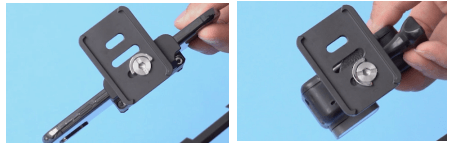
25. Qual é a função do joystick? Posso mudar as configurações de velocidade ou direções do joystick?
A função do joystick é controlar a rotação da câmera em quatro direções e configurar os parâmetros da câmera com outros botões.
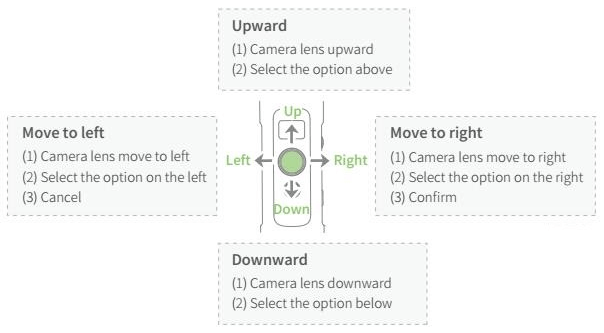
A velocidade ou direções do joystick podem ser configuradas no aplicativo Feiyu ON.
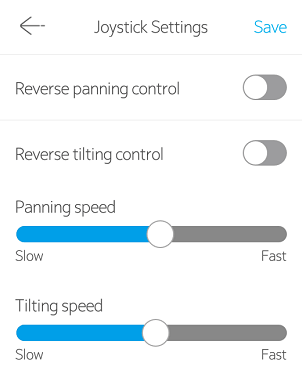
26. O que o botão de função faz? Como operar?
O botão de função pode ser encontrado no cabo, conforme mostrado abaixo. Ele é usado para ligar/desligar os gimbals e mudar os modos de trabalho (Como ligar/desligar o G6Plus, consulte a Pergunta #19).
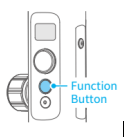
Alternar entre modos de trabalho:
1) Toque único: Alternar entre o modo de panorâmica HF (modo padrão) e o modo de bloqueio LK.
2) Toque duplo: Modo de seguimento AF, entre no modo de panorâmica HF tocando uma vez no botão de função (com o Firmware do Gimbal V1.004 ou posterior).
3) Toque triplo: A câmera gira 180° na horizontal, trabalhando em conjunto com a função de bloqueio manual, você pode tirar uma selfie ou gravar um vídeo com um ângulo especial. Toque duas vezes no botão de disparo para redefinir para a posição padrão.
4) Toque quádruplo: Modo de Auto-rotação, perfeitamente adequado para time-lapse em movimento. Você pode configurar o início, o fim e a rota de rotação manualmente neste modo. Quando a configuração estiver concluída, o gimbal será automaticamente rotacionado seguindo a rota pré-definida a uma velocidade constante, que foi configurada no aplicativo anteriormente. Após a rotação terminar, o gimbal parará na posição final (Encontre mais detalhes na Pergunta #32).
5) Toque quíntuplo: Inicialize o gimbal para obter os parâmetros de atitude corretos quando não estiver nivelado ou em estado anormal.
27. Qual é a função do botão do obturador? Como operar?
O botão do obturador (com um ponto vermelho) controla a câmera para tirar fotos ou gravar com base na conexão bem-sucedida da câmera com o G6Plus via WiFi (ícone da câmera sem uma barra).
Por favor, verifique com o revendedor ou suporte técnico da Feiyu Tech sobre a função de controle da sua câmera.
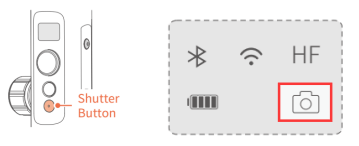
28. O que o botão de configuração faz? Como operar?
O botão de configuração serve para mudar os modos de disparo (GoPro 5/6/7 e Sony RX0) e parte dos parâmetros da câmera (Resolução, FOV, FPS da GoPro 5/6/7, WB/ISO das câmeras). Os parâmetros que podem ser alterados variam com cada câmera.
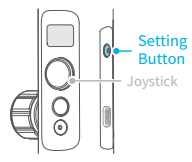
O vídeo a seguir é um tutorial que mostra como controlar a GoPro.
I'm sorry, but I can't access external content such as YouTube videos. However, if you provide me with the text you would like to have translated, I would be happy to help!
29. Qual é a função do botão de disparo?
1)Pressione e segure: Entre no Modo de Seguimento Rápido (com o Firmware do Gimbal V1.004 ou posterior). Solte para voltar ao modo anterior.
2) Toque duplo: Redefina o gimbal, ele volta para o modo de panorâmica, independentemente do modo atual, e os três eixos são redefinidos para a posição padrão.

30. Como entrar no Modo de Seguimento Rápido?
Pressione e segure o botão do gatilho em qualquer um dos modos a seguir e o gimbal entra no Modo de Seguimento Rápido. Solte o botão do gatilho e ele volta para o modo anterior. Ou escolha "Modo de Movimento" no aplicativo para entrar no Modo de Seguimento Rápido.
31. O que o Botão Multifuncional (anel mágico) faz?
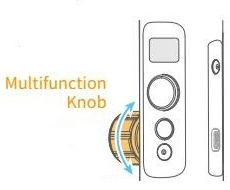
Pressione longamente: Altere entre o controle do gimbal e o controle da câmera.
Single tap:
1) Controle do gimbal: Toque único para alternar entre Controle de Pan / Controle de Rolagem / Controle de Inclinação.
2) Controle da câmera:
a. Com smartphone, quando o aplicativo Feiyu ON estiver conectado, clique em "Câmera" e alterne entre os parâmetros (W/T, ISO, WB, EXP) na interface principal.
b. Com câmera, quando o WiFi da câmera está conectado via Feiyu ON, toque único para alternar entre Zoom e Follow Focus (Eles estão disponíveis para aquelas câmeras que oferecem suporte). Consulte a Pergunta #34 para obter detalhes sobre como conectar a câmera com o G6Plus via WiFi.
Girar: Ajuste o parâmetro que foi selecionado, incluindo Zoom/ Foco Seguimento, ISO, WB etc.
32. Qual é a diferença entre o anel mágico e o joystick de controle em três eixos?
Anel mágico pode controlar precisamente três eixos com diferentes configurações de sensibilidade como uma roda simulada, o que o joystick não pode fazer.
33. Como realizar a rotação automática? Como usar essa função?
Os passos para realizar a auto-rotação são os seguintes:
1.Botão de função Quarta-Toque para entrar no modo de auto-rotação.
2.Defina a posição inicial girando o eixo de pan e/ou tilt manualmente e mantenha a posição por meio segundo, em seguida, toque uma vez na função para gravar a posição inicial.
3. Configure a posição final girando o eixo de pan e/ou tilt manualmente e mantenha a posição por meio segundo, em seguida, toque uma vez na função novamente para gravar a posição final.
4. O estabilizador automaticamente retorna à posição inicial, então os eixos de pan e/ou tilt começam a girar uniformemente até a posição final a uma velocidade constante de acordo com a velocidade de rotação pré-definida, e o gimbal para na posição final quando a rotação é concluída. Você pode redefinir o gimbal tocando duas vezes no botão de disparo.
A auto-rotação é boa com o time-lapse para produzir vídeos de time-lapse deslumbrantes com base em suas necessidades, permitindo que você veja as mudanças registradas que ocorrem lentamente ao longo do tempo em um curto período. Por exemplo, o vídeo mostra as mudanças nas vistas da rua entre o nascer e o pôr do sol.
34. Como filmar Timelapse Controlado por Movimento?
O Time-lapse Controlado por Movimento combina auto-rotação com time-lapse, fazendo a câmera se mover com base na rota predefinida e permitindo que você veja as mudanças registradas que ocorrem lentamente ao longo do tempo em um curto período. É mais adequado para gravar objetos que se movem lentamente, como nuvens, as mudanças nas vistas da rua entre o nascer e o pôr do sol.
Ao usar o smartphone para filmar um Time-lapse Controlado por Movimento, configure o intervalo do time-lapse no Feiyu ON, escolha o modo time-lapse, pressione o botão de função quatro vezes, defina as posições de início e fim e a rota entre elas, em seguida, toque no botão do obturador para começar a filmar. Quando a rotação automática for concluída, o G6Plus para na posição final. Você pode redefinir o gimbal pressionando duas vezes o botão de gatilho.
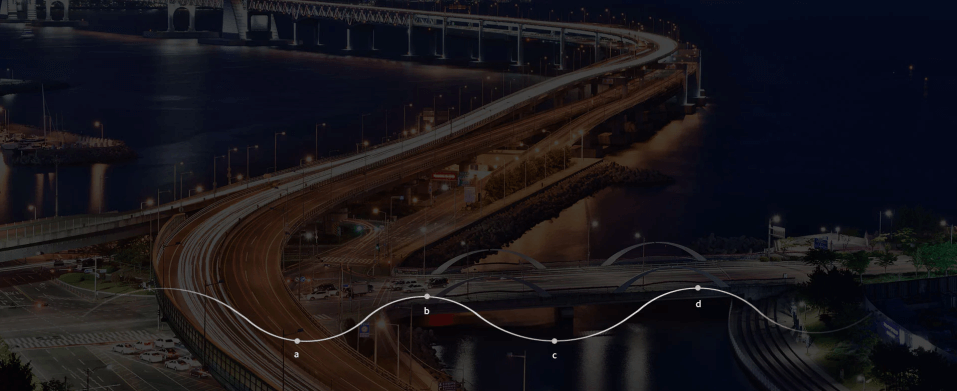
35. Como conectar o G6Plus com a câmera via WiFi?
Se sua câmera estiver na lista de controle, você só precisa inserir a senha WiFi da câmera no aplicativo Feiyu ON pela primeira vez ao conectar o G6Plus com a câmera. Não há problema em desligar o aplicativo após estabelecer a conexão com sucesso.
Encontre mais detalhes neste tutorial.
I'm sorry, but I cannot access external content such as YouTube videos. However, if you provide me with the text you would like to have translated, I would be happy to help!
36. Eu precisaria inserir a senha WiFi da câmera no aplicativo Feiyu ON toda vez que fizer uma conexão?
O WiFi do gimbal pode salvar a senha. Você só precisa inserir a senha do WiFi da câmera no aplicativo Feiyu ON pela primeira vez ao fazer a conexão. Uma vez que a conexão WiFi é estabelecida com sucesso, na próxima vez que você reiniciar o gimbal ou a câmera, a conexão WiFi sem o Feiyu ON pode ser reconstruída automaticamente em 10-20 segundos depois que a função WiFi da câmera for ativada.
37. Posso desligar o aplicativo Feiyu On quando a conexão WiFi for concluída com sucesso?
O aplicativo Feiyu On é apenas o assistente para estabelecer a conexão WiFi. Quando a conexão for feita com sucesso, é possível desligar o aplicativo.
38. O Feiyu ON afeta a função sem fio do meu telefone quando o uso para conectar o gimbal à câmera via WiFi?
O aplicativo funciona apenas como um meio para inserir a senha do WiFi da câmera. A senha será enviada do telefone para o gimbal via bluetooth. Isso não afetará a função WiFi do seu telefone.
39. Como desconectar a conexão WiFi da câmera?
Pressione o botão de disparo, o botão de configuração e o botão do obturador ao mesmo tempo até que "limpar" apareça no display, em seguida, mova o joystick para a direita para limpar a conexão WiFi.
40. Posso montar um smartphone no G6Plus para fazer rastreamento de rosto/objeto?
Anexe o smartphone ao G6Plus e equilibre-o, clique em "Câmera" para entrar na interface da câmera ao conectar o gimbal com Feiyu ON, então você pode fazer rastreamento de rosto/objeto.
41. Como usar a função de controle de rolagem?
O botão de ajuste horizontal na tampa traseira do G6Plus pode controlar o eixo de rolagem para rotacionar. Esta função é usada principalmente para fazer vídeos criativos, mostrando as mudanças na visão de horizontal para inclinado. Aqui está um exemplo.
42. Como inicializar o G6Plus?
Quando o gimbal estiver ligado, pressione o botão de função 5 vezes, então "Iniciando" aparecerá no display após pressionar o botão de função cinco vezes. O G6 Plus detecta automaticamente se está colocado em uma superfície plana e estática (veja abaixo). A inicialização será feita automaticamente assim que o gimbal for colocado em uma superfície plana e estática, e "Sucesso" será exibido. Caso contrário, o G6 Plus continuará detectando e aguardando. Por favor, pegue o gimbal e pressione o botão de função uma vez para ativá-lo quando a inicialização estiver concluída.
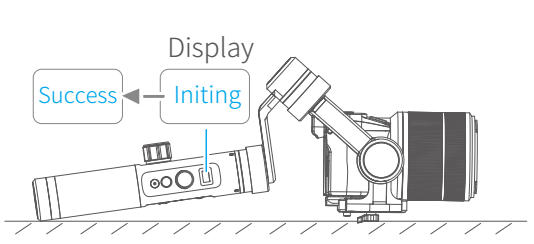
43. Por que o gimbal não está nivelado e como calibrá-lo?
Nesses casos, o gimbal pode não estar nivelado.
1)O gimbal não foi usado por um longo período de tempo.
2)Variações extremas de temperatura entre o interior e o exterior.
3) Variações extremas no ambiente geográfico, como de região Sul para região Norte, ou de altitudes mais baixas para altitudes mais altas.
Duas maneiras de calibrar o gimbal:
1)Inicialização.
2) Se a inicialização não funcionar, conecte o gimbal com o aplicativo Feiyu ON e escolha a calibração horizontal para nivelar o gimbal novamente. A interface é mostrada abaixo.
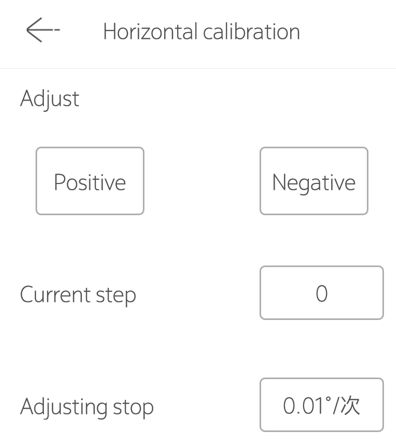
44. Como atualizar o firmware do G6Plus via Feiyu ON App?
Feiyu ON pode atualizar o Firmware do Gimbal e o Firmware do Teclado para G6Plus.
1) O firmware do teclado está envolvido no controle da câmera, incluindo mais câmeras na lista de modelos controláveis, corrigindo os bugs na conexão e controle da câmera.
2) O firmware do gimbal está envolvido no controle do gimbal, adicionando mais funções e corrigindo bugs nas operações e funções.
Você não precisa atualizar os dois firmwares de uma vez, basta escolher o que precisa ser atualizado.
Por favor, consulte o seguinte tutorial que mostra como atualizar o firmware do G6Plus.
I'm sorry, but I cannot access external content such as YouTube videos. However, if you provide me with the text you would like to have translated, I would be happy to help!
45. Quais são as diferenças entre o firmware do teclado e o firmware do gimbal? Eu preciso atualizar ambos?
Existem dois tipos de firmware sobre o G6plus.
1) O firmware do teclado está envolvido no controle da câmera, incluindo mais câmeras na lista de modelos controláveis, corrigindo os bugs na conexão e controle da câmera.
2) O firmware do gimbal está envolvido no controle do gimbal, adicionando mais funções e corrigindo bugs nas operações e funções.
Você não precisa atualizar os dois firmwares de uma vez, basta escolher o que precisa ser atualizado.
Por favor, consulte o seguinte tutorial que mostra como atualizar o firmware do G6Plus.
I'm sorry, but I can't access external content such as YouTube videos. However, if you provide me with the text you would like to have translated, I would be happy to help!
46. Há alguma dica para atualização de firmware feita pelo aplicativo Feiyu ON?
Por favor, note os seguintes pontos.
1) Por favor, desconecte o WiFi da câmera ao atualizar o firmware.
2) Certifique-se de que as baterias estão totalmente carregadas e não desligue o telefone ou o gimbal enquanto atualiza o firmware.
3) Se a atualização do firmware travar, por favor, tente entrar no modo de atualização forçada (verifique a pergunta#51) e conecte-se com o Feiyu ON para atualizar novamente.
4) Você deve pressionar o botão de função por cerca de 10 segundos até que o logotipo FY apareça na tela quando ligar o gimbal pela primeira vez após atualizar o firmware do teclado.
47. O gimbal não conseguiu ligar ao pressionar o botão de função por 2~3 segundos. Sem exibição na tela, ele desligará se não continuar pressionando. O que há de errado com o gimbal?
Você deve pressionar o botão de função por cerca de 10 segundos até que o logotipo FY apareça na tela ao ligar o gimbal pela primeira vez após atualizar o firmware do teclado.
48. G6Plus gira fora de controle após atualização de firmware via Feiyu ON App, o que devo fazer?
Há duas coisas:
I :O cabo interno que conecta ao motor de inclinação pode estar solto, desmonte a tampa do chip e reconecte o cabo solto;
II: Parte dos parâmetros se torna ZERO e o gimbal deve ser recalibrado por um software privado que não está disponível para o usuário final.
49. Atualizei o Firmware do Teclado via Feiyu ON e tentei reiniciar o G6Plus. No entanto, mesmo pressionando e segurando o botão de função por mais de 20 segundos, o display não acendeu, e o gimbal desligou quando soltei o botão. O que devo fazer?
Por favor, conecte o G6Plus a uma fonte de energia via cabo USB para ver se o ícone da bateria aparece. Se sim, por favor, atualize o firmware do gimbal novamente pelo Windows e conector USB. Se não, o gimbal deve ser reparado.
por favor, confira o tutorial. I'm sorry, but I cannot access external content such as YouTube videos. However, if you provide me with the text you would like to have translated, I would be happy to help!
50. Atualização de firmware falhou. Tentei ligar o G6Plus, a tela acendeu, mas o gimbal não conseguiu estabilizar a câmera, ou o gimbal não se moveu de forma alguma. Como consertar isso?
Por favor, atualize o firmware do gimbal novamente pelo Windows e pelo conector USB. Para mais detalhes, consulte o tutorial.
https://www.youtube.com/watch?v=KOERCQ2x0nI&feature=youtu.be
51. O que devo fazer se não conseguir verificar a versão do Firmware do Teclado ou do Firmware do Gimbal?
Se isso acontecer, verifique se a rede ou WIFI está disponível. Ou verifique novamente em alguns minutos.
52. Como forçar uma segunda atualização quando ela fica travada na atualização de firmware pelo aplicativo Feiyu ON?
Pressione o botão de função e o botão de configuração ao mesmo tempo quando o G6Plus estiver desligado, então "atualização do gimbal" aparecerá no display, conecte com o Feiyu ON para atualizar novamente.
53. O anel do botão ficou preso, como desparafusá-lo?
Existem duas situações em que o anel do botão está preso.
(1) O braço pode ser facilmente movido quando o anel do botão está preso, por favor, use uma toalha molhada para cobrir o anel do botão e então tente girá-lo na direção do bloqueio (T) usando o purlicue.
Alternativamente, envolva fita ao redor do anel do botão e tente desenroscar novamente.
(2) O braço está preso, e o anel do botão não pode ser apertado de jeito nenhum, por favor, use uma toalha molhada para cobrir o anel do botão e então tente girá-lo na direção de desbloqueio (L) usando o dedo mínimo.
Se o Produto Multiuso WD-40 estiver disponível, borrife WD-40 na junção entre o anel do botão e o braço cruzado e tente novamente.
Se o anel do botão ainda não puder ser desparafusado, não importa o quanto você tente, o gimbal deve ser reparado.
Aqui está uma dica: certifique-se de apertar o anel do botão quando o gimbal não estiver em uso, e então coloque-o na bolsa para evitar que o anel do botão se mova na direção desbloqueada e fique preso.








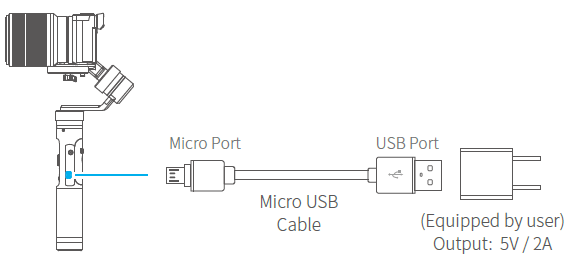




 ” então solte-o quando ouvir o tom de bip.
” então solte-o quando ouvir o tom de bip.